*Note:
1. This guide is only for those who still using MSN Hotmail account.
2. This feature will affected by your connection speed.
3. Please do not use firefox to do the registration.
*Pre-requisites: You need a Windows Live Messenger with version 8.0 or higher.
To download the Windows Live Messenger with version 8.0 or higher, please click here
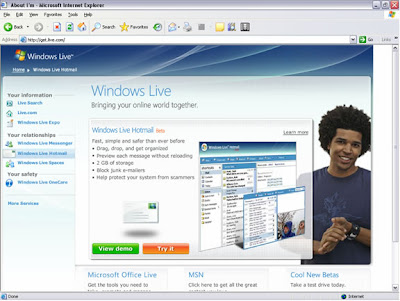 1. Go to http://get.live.com
1. Go to http://get.live.com2. Choose Windows Live Hotmail
3. Click “Learn More” Link
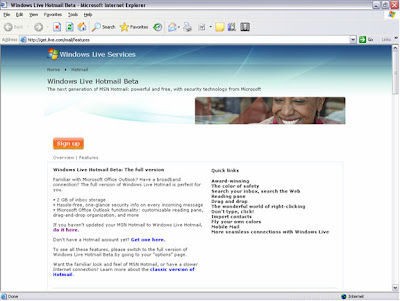 1. Click Sign up button.
1. Click Sign up button.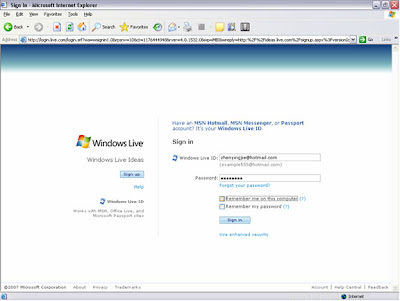 1. Click Sign up button to create account if you don’t have.
1. Click Sign up button to create account if you don’t have.2. Else, key in existing email address and password.
3. Click Sign in button.
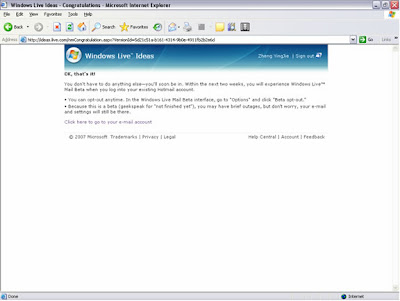 1. If your account is already Windows live account, you will receive this screen.
1. If your account is already Windows live account, you will receive this screen.2. Else, you will have to accept a license agreement for using Windows Live, just click “I accept” button if you don’t want to read the agreement.
3. At the end, you will get this screen, means your application is now success.
 1. Log on to your Windows Live Messenger.
1. Log on to your Windows Live Messenger.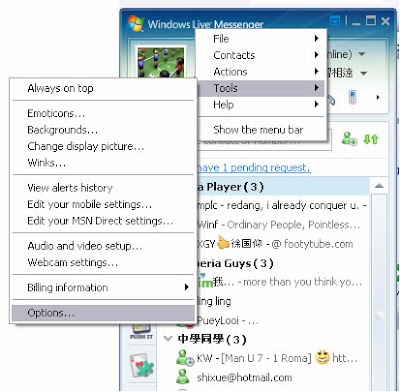 1. Go to options
1. Go to options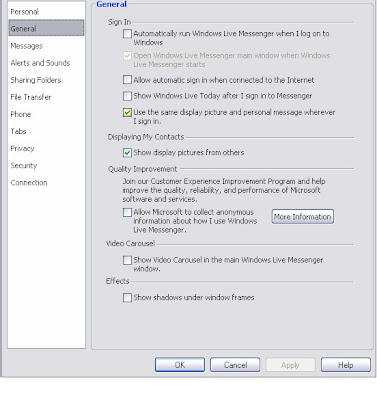 1. Go to General Options.
1. Go to General Options.2. Make sure the option highlighted is ticked.
3. Click “Apply” button to confirm changes.
From now, your pictures is available for anyway.








No comments:
Post a Comment